Please enable cookies in your web browser to continue.
What are Cookies?
Cookies are short pieces of data that are sent to your computer when you visit a website. On later visits, this data is then returned to that website. Cookies allow us to recognize you automatically whenever you visit our site so that we can personalize your experience and provide you with better service. We also use cookies (and similar browser data, such as Flash cookies) for fraud prevention and other purposes. If your web browser is set to refuse cookies from our website, you will not be able to complete a purchase or take advantage of certain features of our website, such as storing items in your Shopping Cart or receiving personalized recommendations. As a result, we strongly encourage you to configure your web browser to accept cookies from our website.
Enabling Cookies
Chrome
1. On your computer, open Chrome.
2. At the top right, click More and then Settings.
3. At the bottom, click Advanced.

4. Under "Privacy and security," click Content settings.
5. Click Cookies.
6. From here, you can turn on cookies: Next to "Blocked," turn on the switch. After turning it on, it should now say "Allow sites to save and read cookie data (recommended)."
Firefox
1. On your computer, open Firefox.
2. At the top right, click the menu button and choose Options.
3. Select the Privacy & Security panel and go to the History section.
4. In the drop-down menu next to Firefox will, choose Use custom settings for history.
5. Check-mark Accept cookies from websites to enable cookies.
IE 11
1. On your computer, open Internet Explorer.
At the top right corner, select the Tools button, and then select Internet options.
3. Select the Privacy tab.
4. Under Settings, select Advanced.
5. Put a checkmark in the box for Override Automatic Cookie Handling, put another check mark in the Always accept session cookies box, then click OK.
6. Click OK again.
7. Restart Internet Explorer.
Edge
1. On your computer, open Edge.
Click the Settings and more button and select Settings.
3. Scroll down to the bottom and click Advanced Settings.
4. Scroll to the bottom and find the Cookies section.
5. In the dropdown, select Don’t block cookies.
6. Changes will take effect immediately. Close the menu and resume browsing.